Monday, December 23, 2013
How to set up an iPhone with iOS 6 to Outlook
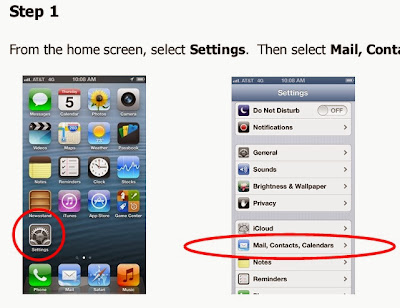 |
How to set up an iPhone with iOS 6 to Outlook |
From the home screen, select Settings. Then select Mail, Contacts, Calendars
Step 2
Select Add Account and select Microsoft Exchange
Step 3
In the Email field, enter your full WISD email address, your password, a description, and select Next
Step 4
In the Email field, enter your full WISD email address (including @wash.k12.mi.us), it may auto-
populate
In the Server field, enter owa.wash.k12.mi.us
In the domain field, enter wisd.dom
In the Username field, enter the first part of your email address before the "@" symbol
In the Password field, enter the same password used for your WISD email
The Description field is optional and may auto-populate
Click Next
Step 6
Choose which options you'd like synchronized
Click Save.
for detailed information here